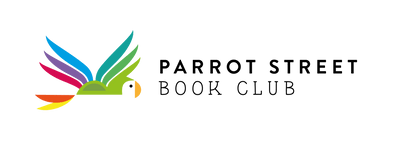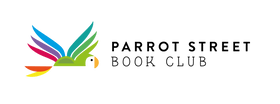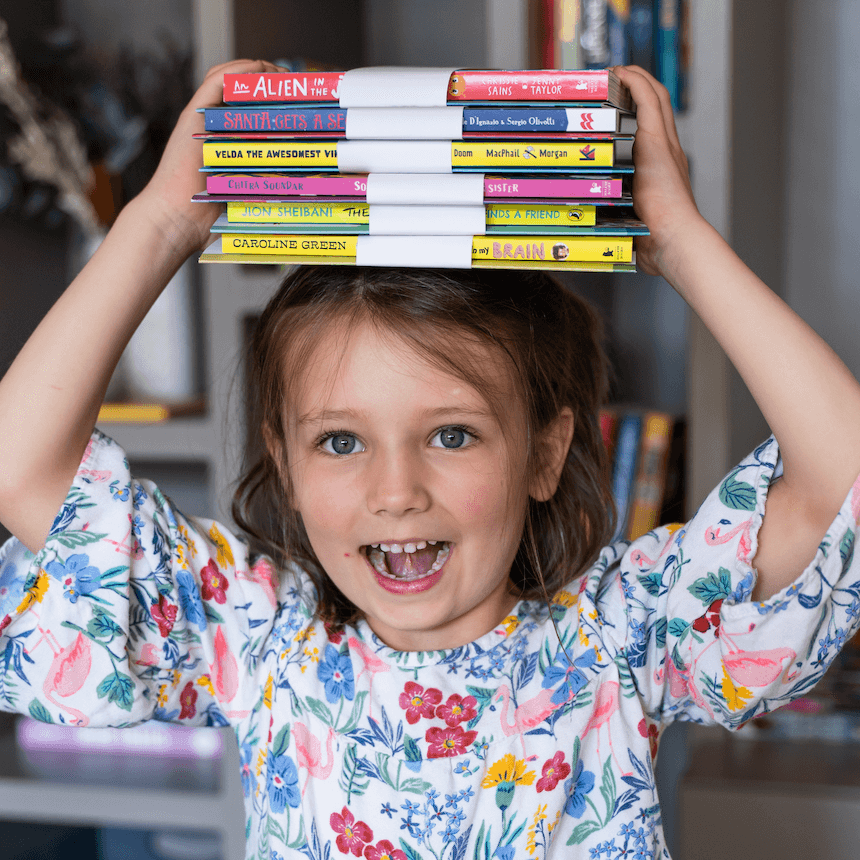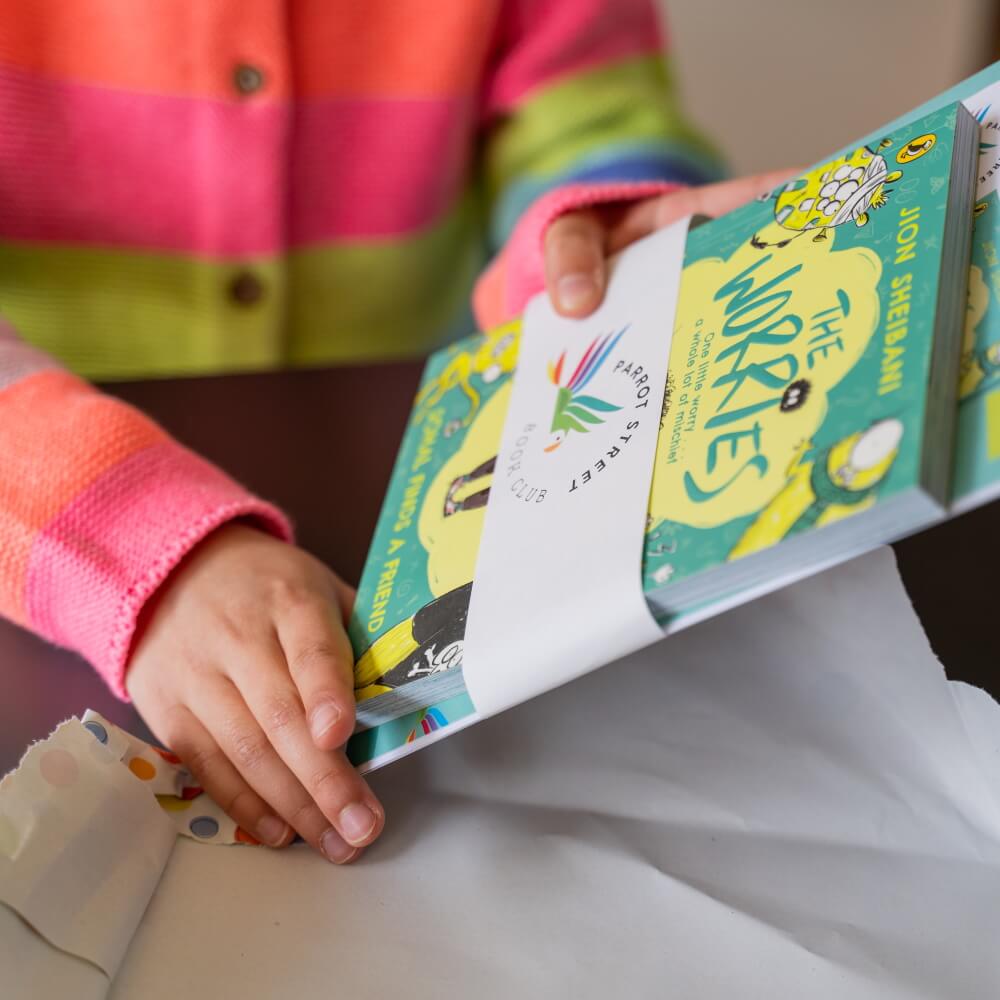A quick-start guide to managing your subscription
When you have an active Parrot Street Book Club subscription you have access to our online subscription portal via the icon in the top right of the screen (on desktop) or the 'My account' link in the footer (on mobile).
Once you've created an account and logged in you are able to see all your subscriptions and when upcoming deliveries and payments are due.
When it comes to managing or adjusting your subscriptions, there are a number of things that you are able to do yourself without having to contact us:
- Cancel an auto-renewal to suspend a subscription
- Skip your next billing cycle to take a break for a few months
- Change a delivery address
- Update your payment details
In this guide we'll show you how to do each of these things step-by-step. However if you have any problems or there is another adjustment you'd like to make, please send us an email to hello@parrotstreet.com and we'll be delighted to help you.
Activating your account
When you purchased your subscription, you will have been sent a confirmation email which contains a link to manage your subscription:




Navigating the subscription portal
You can log in to your account at any time by hitting the small person icon in the top right-hand corner of every page of our website or the 'My Account' link in the footer.
Upon logging in you will first see an account overview. In order to see your subscriptions specifically, you must hit the orange 'subscriptions' button:


Cancel an auto-renewal to suspend a subscription
Click into the subscription that you'd like to manage and simply hit the 'cancel renewal' button on the right-hand side to prevent the next renewal payment being taken:


Skip your next billing cycle to take a break for a few months
If you are finding that books are starting to pile up you may wish to take a break from deliveries for a few months. You can do this by opting to skip your next billing cycle.
The skip will come into effect on the date of your next renewal and means that if you have a 1-month subscription you will skip the next 1 month, if you have a 3-month subscription you will skip the next 3 months, if you have a 6-month subscription you will skip the next 6 months and if you have a 12-month subscription you will skip an entire year.
Simply hit the 'skip next order' button to make this change:

Change a delivery address
Simply hit 'update' under the shipping address within a subscription to make any changes to the name or address that we send our monthly boxes to:
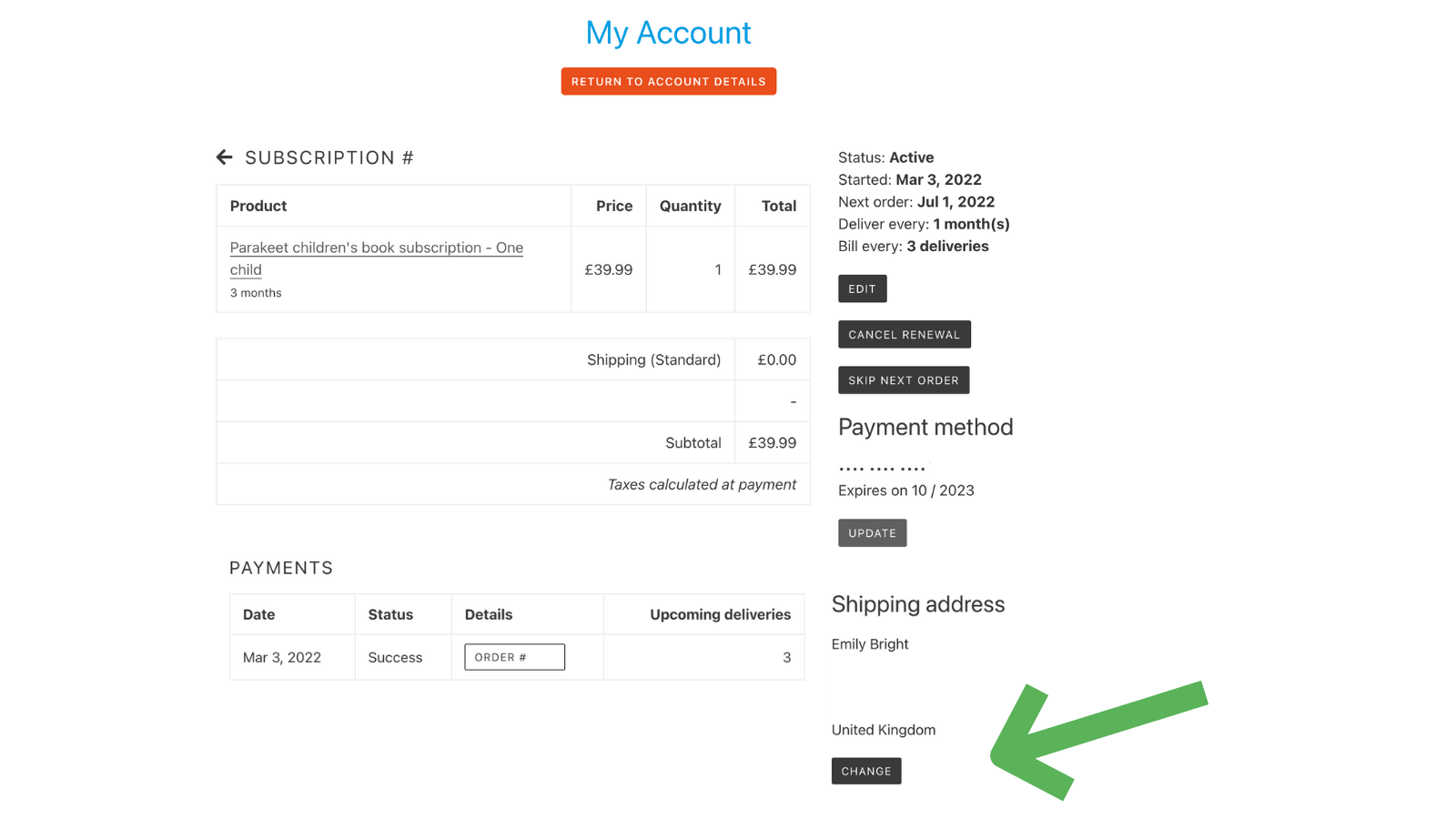
Update your payment details
When you hit 'update' under your payment method you will be sent an email, inviting you to update your card details. Follow the instructions in this email and your new details will be secured safely by our payment provider.